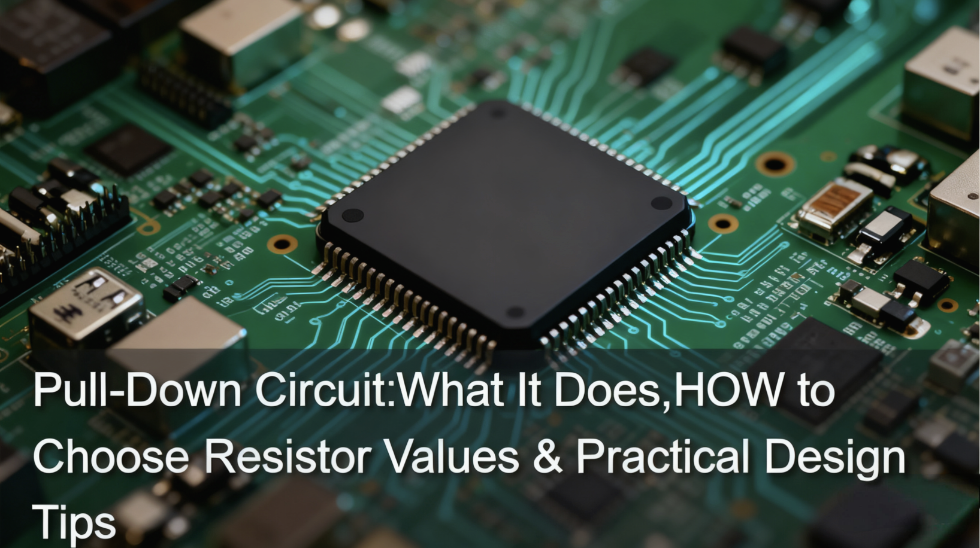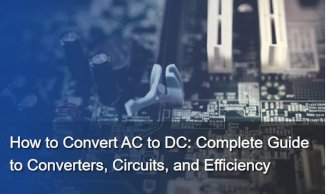How to Troubleshoot Common Issues with USB, DVI, and HDMI Connectors
In our increasingly digital world, USB, DVI, and HDMI connectors are crucial for connecting devices, transferring data, and displaying high-quality video. However, users often encounter various issues that can disrupt these essential connections. This article will guide you through troubleshooting common problems with usb/dvi/hdmi connectors, ensuring smooth operation and optimal performance.
Identifying Common Issues
Understanding the frequent problems associated with USB/DVI/HDMI connectors is the first step toward troubleshooting. Some of the most common issues include:Connectivity Failures: Devices fail to recognize the connection, which can occur with USB devices that do not power on or show an error message.Poor Signal Quality: This manifests as flickering displays, distorted images, or no video signal at all, especially with DVI and HDMI connections.
Intermittent Connections: Often, users experience dropouts where the device will connect and disconnect repeatedly, indicating a potential fault in the connector or cable.
USB/DVI/HDMI Connectors Physical Inspection
Before diving deeper into technical troubleshooting, it’s essential to perform a physical inspection of your USB/DVI/HDMI connectors and cables:Check for Damage: Look for visible signs of wear and tear, such as frayed cables, bent pins, or cracked housings. Damaged connectors often lead to connectivity issues.
Clean the Connectors: Dust, dirt, or corrosion can impact performance. Use a soft, dry cloth to clean the connectors gently. For stubborn debris, a cotton swab lightly moistened with isopropyl alcohol can help.
USB/DVI/HDMI Connectors Testing with Different Devices
To isolate the problem, it’s crucial to test your USB/DVI/HDMI connectors with different devices:Try Different Ports: If you’re experiencing issues, connect your cable to a different port on your device. For instance, if your HDMI cable isn’t working on one port of your TV, try another port.
Use Alternative Devices: Swap out your cables and connectors with known working alternatives. This can help determine whether the issue lies with the cable, the connector, or the device itself.
Cable Quality and Specifications
The quality of your cables and connectors plays a significant role in performance:Choose High-Quality Cables: Always opt for cables and connectors that meet industry standards. High-quality USB/DVI/HDMI connectors provide better data transfer rates and signal quality.
Check Specifications: Ensure that your cables are compatible with your devices. For example, using a standard HDMI cable may not support 4K video output; a High Speed HDMI cable is required instead.
USB/DVI/HDMI Connectors Checking Device Settings
Sometimes, the issue may not be with the USB/DVI/HDMI connectors but rather with device settings:Review Input Settings: Ensure that the correct input source is selected on your display device. Many TVs and monitors allow users to toggle between various input sources, so verify that you’ve selected the right one.
Adjust Resolution Settings: If using HDMI for video output, check the resolution settings on your device. Mismatched resolutions between devices can lead to display issues.
USB/DVI/HDMI Connectors Driver and Software Updates
Keeping your device's drivers and software up to date is crucial for compatibility:Update Drivers: Ensure that your USB, DVI, or HDMI device drivers are updated. Outdated drivers can cause connectivity issues, especially with USB devices that rely on specific drivers for optimal performance.
Install Software Updates: Regularly check for software updates for your operating system or device. These updates often include critical fixes for connectivity problems.
USB/DVI/HDMI Connectors Using Adapters and Converters
Adapting or converting between different connector types can lead to issues:Compatibility Check: Ensure that the adapters or converters you use are compatible with your devices. Not all adapters can support all functions, so verify that your chosen adapter meets the necessary specifications.
Test Without Adapters: If possible, test the devices directly without any adapters or converters to determine if they work properly.
USB/DVI/HDMI Connectors Resolving Signal Issues
Signal degradation can cause various performance issues:Adjust Cable Lengths: Longer cables can lead to signal loss. If you’re using long cables, consider shorter alternatives or high-quality, shielded cables that are designed to maintain signal integrity over longer distances.
Reposition Devices: Physical obstructions and interference from other electronic devices can affect signal quality. Try repositioning your devices and connectors to minimize interference.
Power Supply Considerations
Power supply issues can also impact devices connected via USB/DVI/HDMI connectors:Check Power Supply: Ensure that devices are receiving adequate power. For USB devices, using powered USB hubs can help if you experience issues with multiple devices.
Inspect Power Cables: Damaged or inadequate power cables can lead to performance issues. Ensure all power cables are in good condition and appropriately rated for the devices in use.
When to Seek Professional Help
If you’ve attempted all the above troubleshooting steps without success, it may be time to consult a professional:Recognize Signs of Hardware Failure: If you notice persistent issues after testing different cables and devices, there may be a hardware failure requiring professional assessment or replacement.
Warranty and Support: If your devices are still under warranty, contact the manufacturer’s support for assistance. They may offer troubleshooting guidance or warranty service.
Recommended Brands and Distributors for USB/DVI/HDMI Connectors
When looking for reliable USB/DVI/HDMI connectors, consider purchasing from reputable brands and distributors. unikeyic Electronics offers a wide range of high-quality connectors, including products from well-known brands like Amphenol and KYCON. With their extensive inventory and commitment to quality, Unikeyic Electronics can help ensure you get the right connectors for your needs.
USB/DVI/HDMI Connectors FAQs Section
Q1: What should I do if my USB device isn’t recognized?A1: Try connecting the device to a different port or device. If the issue persists, check for driver updates or consider testing with a different cable.
Q2: Why does my HDMI connection flicker?A2: Flickering may be caused by a loose connection or interference. Ensure the cable is securely connected and consider using a higher-quality cable.
Q3: Can I use USB-C as an HDMI output?A3: Yes, if your device supports USB-C Alt Mode, you can use a USB-C to HDMI adapter for video output.
Q4: How can I tell if my cable is damaged?A4: Look for visible signs of wear, such as frayed wires or bent connectors. If possible, test the cable with another device.
Q5: What types of devices typically use USB, DVI, and HDMI connectors?A5: USB connectors are commonly found on computers, printers, and external drives, while DVI and HDMI are used with monitors, TVs, and projectors.